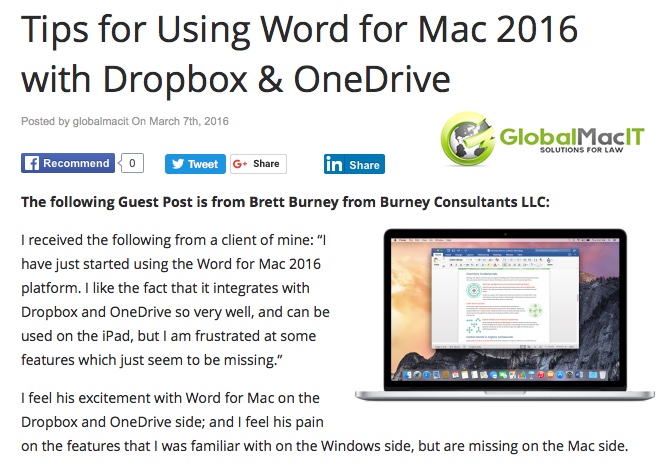Brett Burney contributed a guest post to the GlobalMacIT blog on how to customize Microsoft Word 2016 for Mac with Macros. Brett Burney received a question from a Mac-using lawyer on how they could customize Microsoft Word on the Mac since it doesn’t have the same options for customization as the Windows version of the software.
On the Windows side, you can
[customize the Quick Access Toolbar or the Ribbon] but they don’t allow any customization on the Mac side.One way I get around this is to use Macros, which are available in Microsoft Word 2016 on the Mac.
Brett also provides a quick tip on creating Page numbers in Microsoft Word 2016 for Mac.
You can read the full blog post “Tips for Using Word for Mac 2016 with Dropbox and OneDrive” at the GlobaMacIT blog.